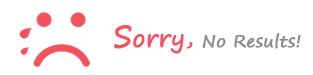-
MiniTool Power Data Recovery: Secure and easy data recovery
Time: Jul. 2, 2019You may have come to know the most complicated way to back up your data. However, recovering your lost data with backup copies is not the only way to recover lost data. If you have not backed up your data, you need powerful data recovery software.
This type of application scans your hard drive and other types of data stores for lost files and restores the original state of these files. The fact is that not all data recovery applications are the same, and they are delivered with varying degrees of success.
Please note that we have tested the free and personal version of MiniTool Power Data Recovery. We have also tested it on a Windows 10 PC, but you can also use it on a Mac.
You can run MiniTool Power Data Recovery on Windows and MacOS computers. The important thing is that you do not need a powerful computer and that this application works well, even on some obsolete computers.
Faced with a data loss crisis, you do not need a complicated solution. He wants something that can be installed in a minute, and that's what MiniTool Power Data Recovery provides.
When installing this application, you will be asked to install it on a secondary hard drive. Installation on your primary hard drive may result in additional data loss. Therefore, be sure to install this application on a secondary hard drive or at least a secondary partition to make sure you use it completely.
Unlike many skeuomorphic applications, MiniTool Power Data Recovery presents a modern and sophisticated user interface. The home screen is divided into two segments, with a sidebar on the left and the body of the user interface on the right. You can use the sidebar to select different types of search media, including internal and external drives. On the right, you can select different units or partitions that you want to scan.
In the upper part of the window you will find a series of icons in the upper right corner. These are usually links to the official website of this application. Therefore, you can verify a startup solution, get help, or buy a premium license. Subsequently, several buttons are displayed in the lower area. On the right side you can see the configuration panel and here you can also start your analysis.
If you want to try MiniTool Power Data Recovery, click on the link provided.
Operating Software