-
New gadget, now what? Tips to set up your new tech devices like a pro
Time: Jan. 10, 2020You got the shiny new gadget you’ve been wanting. Now what?
If you set it up the right way, you might wonder how you ever lived without it.
But set it up wrong and you could open yourself up to all kinds of headaches and security issues.
From unboxing to troubleshooting issues that crop up and upcycling your old gadgets,
using your new piece of tech may not be as simple as opening the package and heading out the
door, at least not right away.
Here are a few pro tips and tricks to get you up and running – hassle and curse-free – in no time.

Unboxing basics
Once you rip the wrapping paper off, be a little more gentle with the box and everything in it.
Don’t tear, destroy or discard anything. Label the charging cable. (I use a label-maker, but a
sticky note and tape work too.)
Put the original box and everything that came in it in a plastic storage bag and use a permanent marker
to write the name of the gadget and date before youstore it out of sight.
This is especially important with anything from Apple, such as a new Mac laptop, iPad or iPhone,
or any other gadgets that hold their value, so you can sell them when you upgrade down the road.
It’s also a saving grace should you need to return anything. Either way, you’re protecting your
investment and it only takes a few moments of your time.

Most gadgets come with a well-marked quickstart guide. It gives you the bare basics, which typically
tells you to charge up your new device, download an app, connect it to Bluetooth or WiFi and link it to
an existing email account.
At least half of the time I’m setting up new gadgets, it takes a while to find Bluetooth or WiFi.
Don’t get discouraged. Sometimes you have to turn off or unplug your new gadget and start from
scratch again to get it to work.

Troubleshooting
If you try more than half a dozen times to connect your gadget and still no luck, go to the product page
or do a quick online search for the name of it. Usually, a lot of other people have had the same problem
you’re having and there are online resources to help you out. Start with a free YouTube tutorial – there
are thousands of them just for setting up new gadgets.
Then, go to the product FAQ section, company chatbots or call or email customer service.
If those don’t work, download the free GetHuman a (available for iOS and Android) or visit
gethuman.com/phone-number to help you track down a real person to talk with at the company.

Sometimes new gadgets are defective. It doesn’t happen often, but if you find that something just isn’t
working the way the manual or guide says it should, you might have a broken gadget on your hands,
and you’ll need to return it.
When you connect an email account, be sure to create a smart password and/or use a password manager.
Overall, getting started is now pretty simple, as long as you follow directions.

If you’re helping someone out remotely, or have a super tech-savvy family member or friend, set up
screen-sharing with an app like TeamViewer or LogMeIn.
It lets you take temporary control of their screen so you can walk them through the steps without
having to describe it. Teaching someone tech tricks is a whole lot easier if you can actually show
them what to do instead of just talking about it.

Missed connections
Few things in this world are more frustrating than hooking up a shiny new gadget only to realize
that it refuses to connect to the internet or sync via Bluetooth. There are a million reasons why a
device might not connect the way you expect it to, but there are some pretty simple solutions that
tend to work more often than not.
First, reboot the device completely, meaning turn it all the way off and then all the way back on.
As I mentioned earlier, typically that does the trick.

When trying to connect to your home Wi-Fi network make sure your password is correct and that
you’re not accidentally connecting to your neighbor’s network that just happens to be within range.
If your router has a WPS button it can make things a lot easier, and all you’ll have to do is select WPS
in your gadget’s settings and then press the button on your router.
Oh, and the old “turn it off and back on again” trick works for your router, too, so give that a try as a
last resort before diving into the support section of the manufacturer’s website and you’ll probably save
yourself a lot of headaches.
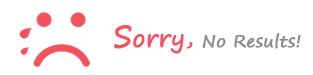
Sign In to comment